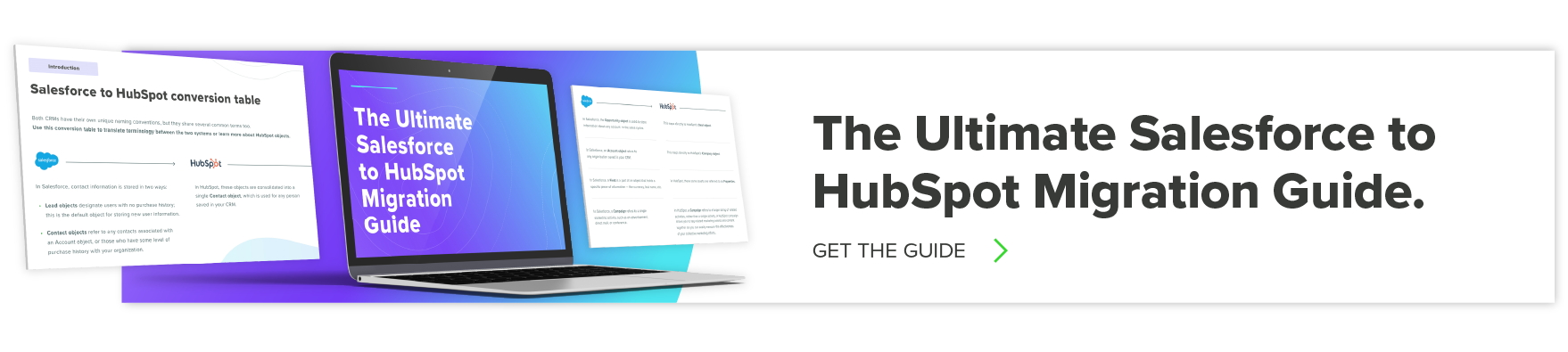5 HubSpot-Salesforce Integration Problems and How to Solve Them
At New Breed, we talk a lot about the necessity of marketing and sales alignment. Your teams need to be in lockstep and enable one another to work toward common goals.
The same alignment should exist between your teams’ software.
If your sales and marketing teams aren’t leveraging the same platform for their CRM and marketing automation, it’s important that those platforms are able to communicate with one another. It is not uncommon to find marketing teams utilizing HubSpot and sales teams using Salesforce.
Having leveraged both platforms at New Breed, we’ve compiled some common integration problems and how to fix them to ensure clean data and a smoother marketing-to-sales handoff.
1. Contacts vs. Leads
Perhaps the most fundamental difference between Salesforce and HubSpot is how they differentiate between contacts and leads.
In HubSpot, there is one record for leads and contacts: they’re both contact records.
Salesforce is a different can of beans. In Salesforce, leads are net-new records with which your sales team hasn’t conducted any outreach. Even if associated companies or records exist in Salesforce, leads won’t be tied to them until a sales rep converts them into a contact — generally when outreach has begun. However, those leads will still sync with their corresponding contact record in HubSpot.
Depending on your business and sales process, you will need to determine how HubSpot contacts will be created in Salesforce. For example, if you conduct your sales qualification in Salesforce and not HubSpot, you’ll want to have new HubSpot contacts be created as leads in Salesforce.
2. Property Mappings
The properties associated with records in HubSpot and Salesforce are not identical. When you create a new integration, you must map your contacts' properties to sync with fields in Salesforce.
For example, if you collect form information about what project management tool a prospect uses and you want that information to appear in Salesforce, you need to create a property mapping to do so.
Sync errors can occur when properties are deleted in either platform or if the HubSpot property and Salesforce field types are not compatible. For instance, a dropdown select in HubSpot is a picklist in Salesforce.
With that in mind, your project management software dropdown question must be mapped to a field in Salesforce that utilizes a picklist. Fortunately, new property mappings warn you of potential errors you may be creating.
3. Property Values or Picklists
Property value errors are much more common. If the options for a given property change over time, these errors can happen with greater frequency. Take for example, an account owner property.
As employees come and go and users are removed from your software, some contacts may not be updated with new owners. This can cause sync errors on an account owner field. Similarly, if you have a field for buyer persona and make the smart choice to update your personas over time, outdated persona values may be left in one software and cause syncing issues.
Generally speaking, these errors are rarely critical. If property values aren’t being updated, it’s likely you are no longer working with a particular contact. They also require manual updates.
In these cases, you can use the error type column in HubSpot’s integration menu to locate affected records, resolve any errors and resync your contacts.
4. Contact Syncing
Since you are utilizing two different pieces of software, it’s imperative that they’re talking to one another and that no leads are being left behind. If contacts aren’t syncing between your HubSpot and Salesforce accounts, that can be a significant issue.
In some cases, you may set up your integration to sync each and every contact that exists in HubSpot, but this isn’t a universal case. Depending on how you define your lifecycle stages, you may only want contacts that have reached the MQL or higher stage to sync with Salesforce.
In this case, you can limit which contacts sync with Salesforce using HubSpot’s active lists tool. HubSpot refers to this as the inclusion list for your integration. Any contact that isn’t on this list won’t sync with Salesforce.
If contacts you expect to see aren’t syncing with Salesforce, check your list to make sure it is active and its rules are properly defined.
Since you are now relying on list membership rules to sync with Salesforce, associated lead scoring or workflows to define lifecycle stages in HubSpot must also be functioning correctly and may be an area to troubleshoot if leads aren’t syncing properly.
Alternatively, if you’re creating more contacts or updating fields with enough volume to exceed your daily API call limit, then contacts will not sync between the platforms until your limit resets.
5. Sync Rules
When you create property mappings during your integration set up, you will have the opportunity to define when and how these mappings will update in HubSpot and Salesforce. There are four options available to you:
- Prefer Salesforce unless blank: The data will only sync from HubSpot if the Salesforce field is blank, otherwise changes in Salesforce will overwrite HubSpot values
- Always use Salesforce: Data will never sync from HubSpot to Salesforce, but Salesforce data will overwrite anything in HubSpot
- Two-way: Regardless of the platform, the most recent value will always be taken
- Don’t sync: No data passes between the platforms and changes will need to be done manually in both platforms
When sync errors occur, they can commonly be attributed to how you’ve defined your updates to occur. The rules you create should be informed by your processes. For instance, if you only want to manually update records in HubSpot, then don’t select “Prefer Salesforce unless blank,” as that won’t update Salesforce records when HubSpot records have been changed.
If data does not align between the two platforms or updates were made in one platform without impacting the other, checking your property mapping sync rules should reveal the reason why.
6. Unexpected Behavior with Custom Fields
Custom fields can be tricky to manage, especially when integrating HubSpot and Salesforce. First, determine if the behavior you see is unanticipated by going through each field’s definition, starting from the overall object level settings down to each custom field’s attribute configuration. When done, try replicating or resetting the integration and see if that solves the issue. If not, reach out to your respective technical teams for further assistance.
7. Single Sign-On Errors
A common problem with HubSpot-Salesforce integration is Single Sign-On (SSO) errors. This arises from mismatches in the authentication settings between both applications and could deny access to certain accounts, possibly leading to data loss. To resolve this, check and verify both platforms' allowed URLs, request headers, and username/password. From there, determine which parameters are causing the inconsistency and attempt to update them if compatible. Alternatively, try resetting your SSO connection and reconnecting both instruments over a different protocol.
8. Data Mapping Failed Obfuscation
Data mapping is taking two sets of data and integrating them together in a meaningful way. During this process, there could be occasions where data obfuscation (the act of hiding or protecting important data elements) fails due to mismatched criteria or tags. In such scenarios, you need to do an audit for errors, i.e., check for improper/missing columns, incorrect/misaligned data fields, among other discrepancies.
Once done, you can use built-in mapping tools or advanced software solutions to harmonize the datasets correctly.
9. Lost Connections between HubSpot and Salesforce
Sometimes, the integration between HubSpot and Salesforce can be suddenly cut off for no apparent reason. If a connection between the two systems is lost, you must verify whether all your settings are correctly configured or not. Additionally, review your server logs to see if any troubleshooting messages are present that hint at a possible error. If nothing can be diagnosed from the log files, then it's best to reset and reconfigure the integration after ensuring that all your data fields still match up.
10. Unanticipated Duplication of Records
Duplication of records is a common issue when integrating HubSpot and Salesforce. In some cases, the same data could be sent multiple times from one system to the other, thus creating multiple copies of the same record. To avoid this, map out which fields are being shared between the two systems and create a unique index to reduce the potential for duplication. Additionally, regularly check your reports to monitor any duplicates that may have come across.
Chris Singlemann
Chris is a Brand Marketer at New Breed where he is responsible for crafting design and video assets that support our brand. When he's not behind the camera, he enjoys kayaking and tending to his sourdough starter.